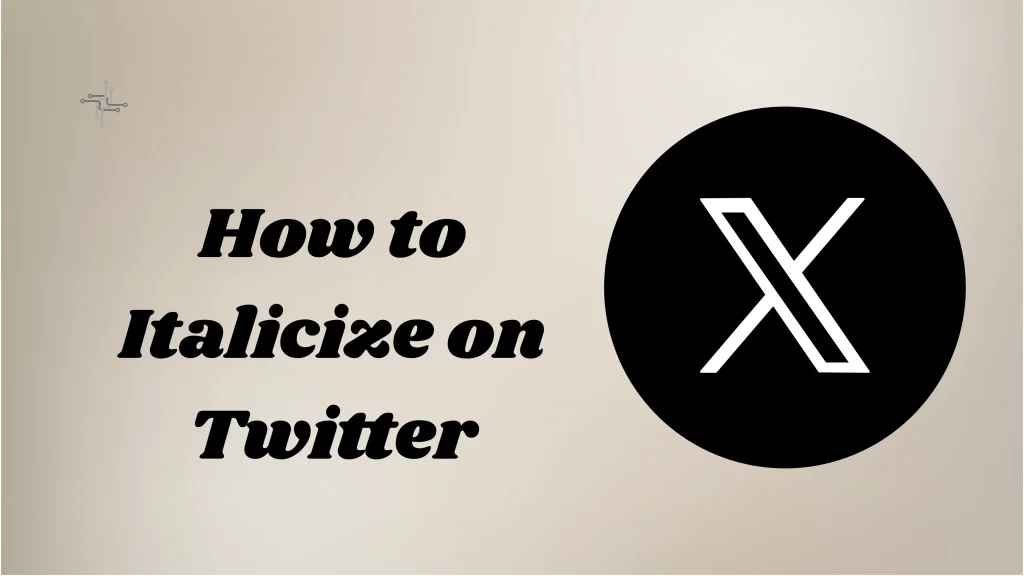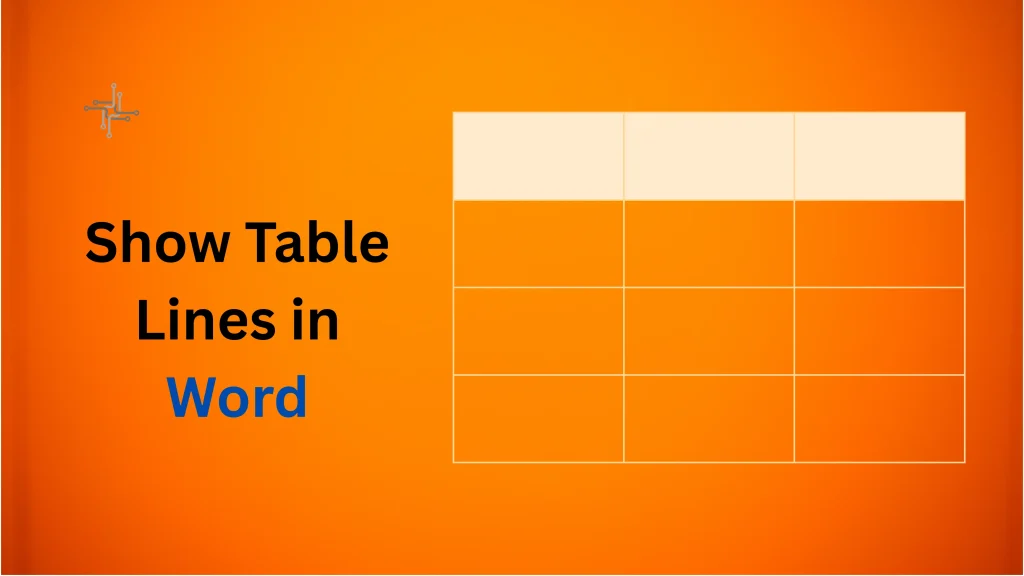Slack Webhooks are special URLs that let other apps send messages to your Slack channel. They help you connect outside tools with your Slack workspace. When something happens in another app, a Webhook can send that info right into Slack. It’s a simple way to get updates without checking each app one by one.
Webhooks save time by doing things automatically. For example, if someone fills out a form, a Webhook can send the details to Slack right away. You don’t need to check your email or log in anywhere else. This helps teams stay updated and act faster. Webhooks are easy to set up and work quietly in the background.
Table of Contents
Why Use a Slack Webhook
Slack Webhooks help you send messages from other apps into your Slack channels. This means you can get updates in real time without opening other tools. For example, you can receive alerts from your website, payment platforms, or project tools directly in Slack. It keeps everything in one place and easy to follow.
They are very helpful for teams that want to stay updated without delay. If something goes wrong in a system or someone fills out a form, the message comes straight to Slack. No need to check emails or dashboards again and again. It’s fast, simple, and saves time.
Setting up a Webhook is not hard. You don’t need to know advanced coding. Just copy a URL, link it with the app, and send messages in seconds. It’s a small step that makes a big difference in how your team works.
Using Webhooks also helps you avoid missing important things. Whether it’s an error alert or a new task, Slack shows it to you right away. This means you can respond quickly and stay on top of things.
Prerequisites Before Getting a Webhook
Access to a Slack Workspace
You need an active Slack workspace where you are a member. Log in with an account that has permission to create Slack apps. If your account is limited, ask your workspace admin to give you access or help with setup. Without this, you can’t generate a Webhook URL.
Basic Knowledge of Slack
It helps to understand how Slack apps, channels, and permissions work. You should know where you want the Webhook messages to appear. Pick a channel that fits your need, like alerts, task updates, or form entries. Make sure the channel is visible and active in your workspace.
Purpose of the Webhook
Before you set anything up, be clear about what the Webhook is for. Do you want it to show system errors, new user sign-ups, or messages from another tool? A clear goal makes the process smoother and helps you test the Webhook later without confusion.
Ready to Use Slack API
You must be ready to visit the Slack API page to start creating your Webhook. This means creating a new app, enabling the “Incoming Webhooks” feature, and linking it to a channel. No coding is needed, but you must follow the steps in order to generate your unique Webhook URL.
6 Steps to Create a Slack Webhook URL
1. Log into Your Slack Workspace
First, go to slack.com and log in with your account. Make sure you’re in the right workspace where you want to receive messages. You need access to create or manage Slack apps in this workspace.
2. Visit the Slack API Page
Go to the Slack API website. This is where you can create and manage apps for your workspace. Click the “Create New App” button to start.
3. Create a New Slack App
Choose “From scratch” when asked how you want to build the app. Give your app a name and pick the Slack workspace where it will be used. Then click “Create App.”
4. Add the Incoming Webhooks Feature
Once your app is created, scroll down in the app dashboard and click on “Incoming Webhooks.” Turn on the feature by toggling it to “On”. This will allow your app to send messages using a Webhook URL.
5. Activate Incoming Webhooks
After turning on Incoming Webhooks, you’ll see an option to “Add New Webhook to Workspace.” Click it to proceed. You’ll be asked to choose a channel where the Webhook will send messages. Select the right channel and click “Allow”.
6. Generate Your Webhook URL
Once you approve the request, Slack will generate a unique Webhook URL for your app. You’ll see it listed under “Webhook URLs for Your Workspace.” Copy this URL and save it somewhere safe. You’ll use it to send messages from other tools to Slack.
How to Test Your Webhook URL
- Copy Your Webhook URL: After creating your Webhook, copy the full URL from the Slack API dashboard. Keep it ready in a text file or notepad for easy access during testing.
- Open a Tool to Send a Test Request: Use a tool like Postman, curl, or an online request sender like webhook.site. These tools help you send data to your Webhook URL. You don’t need to install anything if you’re using an online tool.
- Write a Simple Test Message: { “text”: “This is a test message from my Webhook.” }. This is the format Slack understands. It tells Slack what to show in your channel.
- Send the Request: Paste the Webhook URL into the tool and choose POST as the request type. Add your test message in the body and send it. If everything is correct, you’ll see the message appear in your selected Slack channel right away.
- Check for Any Errors: If you don’t see the message, check the Webhook URL and the format of the message. Make sure it’s in JSON format. Also, confirm the channel you picked is still active in Slack.
How to Remove or Update a Webhook
Removing a Webhook
To remove a Webhook, go to the Slack API page where your app is listed.
- Find your app and click on it.
- Under the “Incoming Webhooks” section, you’ll see the list of Webhooks you’ve created.
- Click “Delete” next to the Webhook URL you want to remove.
- This will permanently delete the Webhook and stop messages from being sent to your Slack channel.
Updating a Webhook
To update a Webhook URL, you must delete the old one and create a new one.
- Follow the steps to create a new Webhook URL as you did before.
- Once you have the new URL, replace the old one in the tool or service you are using to send messages to Slack.
- Make sure the new URL is working by testing it (as explained earlier).
Conclusion
Obtaining a Slack webhook URL is a straightforward process. It allows you to send messages to Slack channels automatically. By following the simple steps in your Slack workspace settings, you can create a webhook URL with ease.
Once you have the URL, you can integrate it with various tools and services. This helps streamline communication by sending real-time updates directly to Slack channels. Using a webhook URL saves time and ensures important notifications are not missed.