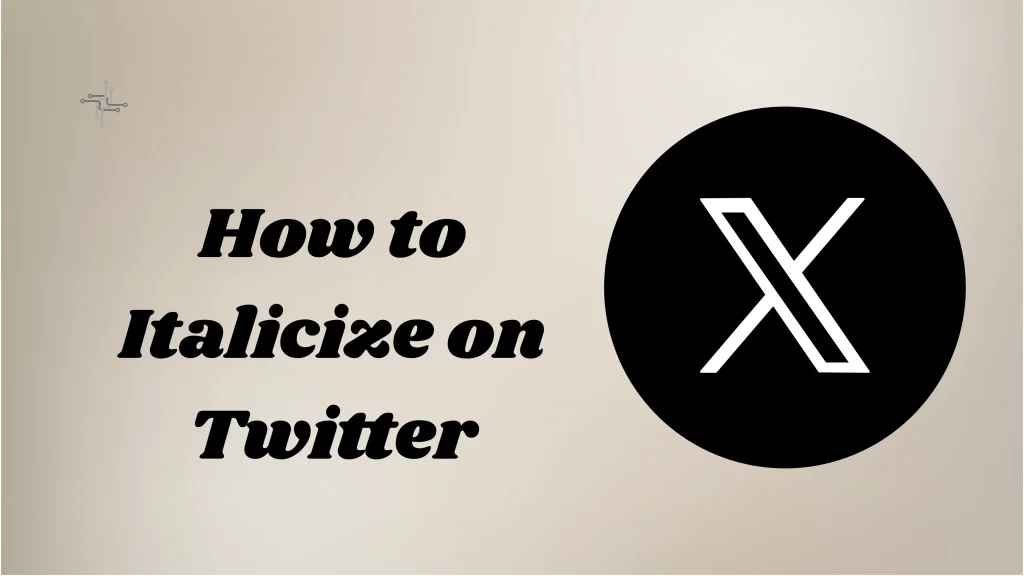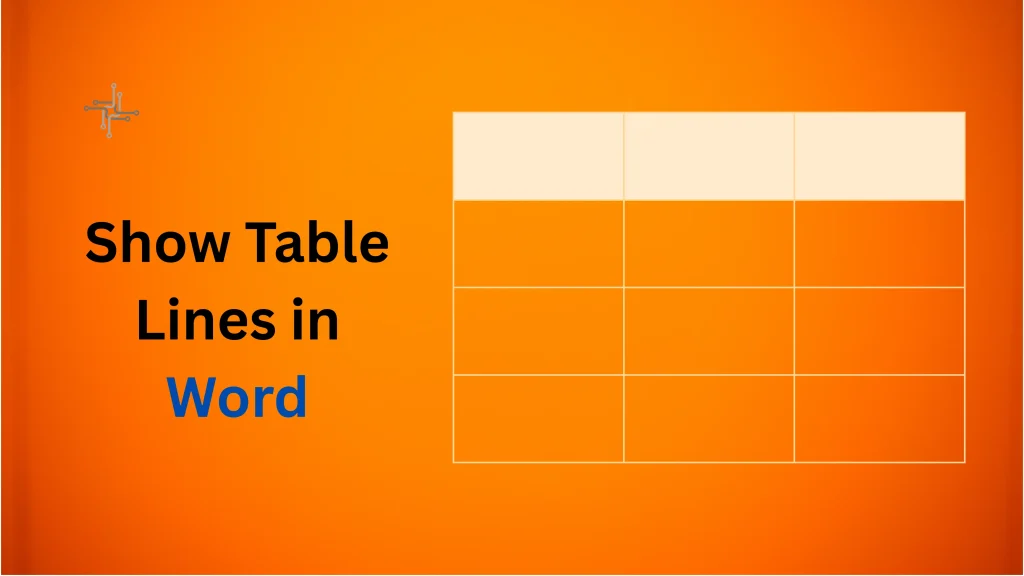AVIF is a new image file format. It gives high-quality pictures in smaller file sizes. It uses modern compression and supports features like transparency and HDR. But many old apps and browsers don’t support it yet. JPEG is an older and widely used format. It works on almost all devices, apps, and websites.
The main reason to convert AVIF to JPEG is to make the image more usable. JPEG files open easily without special tools. This makes sharing, editing, and uploading much simpler. Many people still use JPEG for emails, websites, and social media. Converting helps if your device or app doesn’t support AVIF.
Table of Contents
What is an AVIF File
An AVIF file is an image format that stands for AV1 Image File Format. It uses the AV1 compression method, which is modern and very efficient. This means AVIF images are smaller in size but still keep good quality. It’s useful for saving space and loading images faster, especially on websites.
AVIF supports advanced features like HDR (high dynamic range), transparency, and deep color. These features make images look more detailed and sharp. Because of this, it’s seen as an improvement over older formats like JPEG and PNG.
However, AVIF is still new. Many older apps, devices, and browsers can’t open it yet. You might see errors or blank images if you try to open an AVIF file on unsupported software.
That’s why people often convert AVIF files to more common formats. JPEG is widely used and works almost everywhere. So, while AVIF is advanced, it still needs time before it becomes the standard.
Why Convert AVIF to JPEG
1. Compatibility with More Devices and Apps
Many devices, apps, and websites still don’t support the AVIF format. If you try to open an AVIF image on older software, it might not work. JPEG is a much older format and is supported almost everywhere. Converting to JPEG ensures your image can be viewed without any trouble.
2. Easier Sharing and Editing
JPEG files are easier to share by email or upload to social media. Most photo editing tools and basic image viewers work well with JPEG. You won’t need any extra software or plugins. This makes JPEG more practical for everyday use.
3. Simple Solution for Format Issues
If an AVIF image won’t open or gives errors, converting it to JPEG is a quick fix. The conversion process doesn’t reduce too much quality. Once converted, the image becomes easy to handle, store, and share with others.
4. Better Support for Printing
Many printing services and tools don’t accept AVIF files. JPEG is a standard choice for printing photos and graphics. By converting to JPEG, you can avoid print errors and ensure the image looks correct when printed.
Common Methods to Convert AVIF to JPEG
1. Using Online Converters
Online converters are one of the easiest ways to convert AVIF files to JPEG. You simply upload your AVIF image, choose the output format (JPEG), and download the result. Websites like CloudConvert, Convertio, and AVIF to JPG are popular for this. These tools don’t require you to install any software, making them quick and beginner-friendly. However, the downside is that you may have to wait for large files to upload and download, and there may be some file size limitations.
2. Using Image Editing Software
Programs like Photoshop, GIMP, and Paint.NET allow you to open AVIF files and then save or export them as JPEG. This method provides more control over the image’s resolution, compression, and quality. If you want to fine-tune the image before converting, using editing software is a great choice. However, it requires installing the software and can be more time-consuming for those who don’t need advanced features.
3. Using Mobile Apps
Mobile apps are a convenient way to convert AVIF files directly on your phone. Apps like Image Converter (Android) or Photo Converter (iOS) allow you to select an AVIF file and convert it to JPEG with just a few taps. This is ideal when the image is already stored on your device, and you need a quick conversion on the go. The downside is that these apps may have limitations on file size and conversion speed.
4. Using Command Line Tools
Command line tools like ImageMagick and ffmpeg are perfect for batch processing large numbers of AVIF files at once. These tools allow you to run a simple command to convert multiple files quickly and efficiently. While they are very powerful and fast, they require some technical knowledge. If you are comfortable with command-line interfaces, these tools are great for automating the conversion process, especially for developers or users handling many files.
Common Errors and How to Fix Them
1. File Not Supported Error
One common issue is receiving a “File Not Supported” error when trying to open or convert an AVIF file. This happens because some older software or apps do not support the AVIF format. To fix this, update your software to the latest version, as newer versions often add support for AVIF. Alternatively, you can use an online converter or different software that supports AVIF, like GIMP or Photoshop.
2. Conversion Failed or Blank Output
Sometimes, the conversion process may fail, or you may receive a blank JPEG after converting an AVIF file. This can happen due to file corruption, an unstable internet connection, or a faulty converter tool. To resolve this, check the file for corruption, try using a different converter, and ensure a stable internet connection. If using an app, reinstall it to fix any glitches that may be causing the issue.
3. Color Loss or Quality Drop
Another issue with converting AVIF to JPEG is a noticeable loss of color or image quality. This can happen because JPEG uses lossy compression, which reduces file size at the expense of image details. To avoid this, adjust the quality settings when converting to JPEG. Most converters allow you to set the quality level during the process, so choosing a higher quality setting can minimize the loss.
Conclusion
Converting AVIF files to JPEG is a simple process with many available methods. Whether you use online converters, image editing software, mobile apps, or command-line tools, each method offers a quick way to get your image into a more compatible format. Choosing the right method depends on your needs and the tools available.
While AVIF offers better compression and quality, JPEG remains more widely supported and easier to use. Converting AVIF to JPEG helps avoid compatibility issues and makes sharing and editing images much simpler. Just follow the steps and choose the method that works best for you.